A sitemap is a list of all the pages on your website, which is often organised into a structured hierarchy. It’s useful to have, not only for when people want to be able to find all of the pages, but it helps Google, Bing and other search engines index your site so when people search for you they can easily find it.
Here is a brief example of a site map:
Home
Sub menu page 1
Sub menu page 2
Sub menu page 3
Our School
Student info
Parent info
Both “Home” and “Our School” are top-level pages, located at, for example, www.yourwebsite.la.sch.uk/home or www.yourwebsite.la.sch.uk/our-school. The example above also lists the sub menu items that sit within these.
Site maps can be useful for website visitors to help them locate content on the website.
We have recently introduced a new feature in School Jotter 2 which will allow you to quickly create a sitemap for your website – you won’t need to type or search, Jotter will automatically generate the map for you.
In order to create a sitemap, all you need to do is click Insert Item, then click on sitemap from the drop down menu. After doing this you can select where you would like the sitemap to appear on the page. We recommend you create a dedicated page (Manage > Pages > Add Page) on which to put it, at a sensible URL such as www.yourwebsite.la.sch.uk/sitemap, though it’s probably best to hide it from the menu.
See the screenshot below to show where this options are located.
That’s literally all there is to it, and you should start to see a boost in both website traffic and usability!